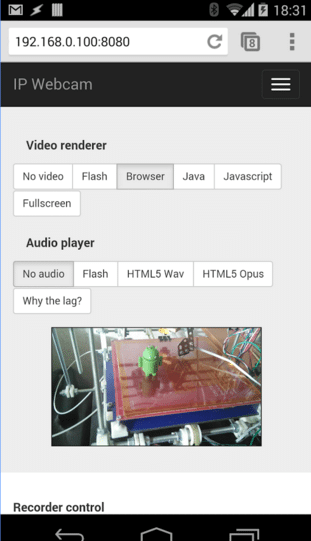Oh yes, it is a matter of concern that you would buy a new camera for the purpose but still if you want to save those few dollars/rupees, you can stick to this idea. Don’t sell that old one in your pocket, it can still serve you well. Now the question arise on How-to-do stuff? Isn’t it? Well, there are certain right apps that would provide you with a satisfying interface and make worth it.
How to Use an Android Smartphone as a webcam?
Play store, as well as private developers, provides a number of apps for this purpose. But beware of those fake tagline, you could be fooled and end up in wasting worthy data or leak of some personal information. Out of the most tested, IP Webcam app is the best one which proves for this purpose. Unlike DroidCam (which require a similar application to be installed on Windows), this app works through your browser, giving you the compatibility and freedom to move over platforms. How to use IP webcam:
Now you’re good to go. You’ll see a live video feed in your browser. You can record it via a browser. You’ll get used to controls once you use it. Although there might be some problem in HTML WAV audio streaming, you can prefer VLC media player for this purpose. Download it from here, install it. Go to Media>Network Stream and enter the URL generated from the app. Once the app is running, you don’t need to keep the phone’s screen on. It works smoothly even if the phone is locked but the video feed experience is slightly better when the phone’s screen is on.
How to Use an iOS Smartphone as a webcam?
EpocCam and PocketCam rule the app market in the race of making your iProduct a better webcam. PocketCam is messy to configure and gives access to only black n white video, no audio in a free version. You can rely on the paid one to get better service. EpocCam is free and quite easy to set up too! Here’s how to make it under use:
Video Calling- Setting up your phone as a Webcam
Android: Disappointing, though, IP Webcam doesn’t work with Skype, so you need to stick with DroidCam and its PC Client to work.
Step-to-do:
iOS
The procedure is simple. EpocCam enables you to connect to Skype and use your iDevice as a Webcam. Steps-to-do How to set the default camera on Skype: Skype on your PC will require the camera configuration. Steps-to-do: You can now place video calls from your computer using your phone as a webcam! Also, check out this amazing cell phone lanyard for your phone’s safety while traveling or working. Note for iPhone, iPad users: The app stops working if you hit the home button or lock your phone.